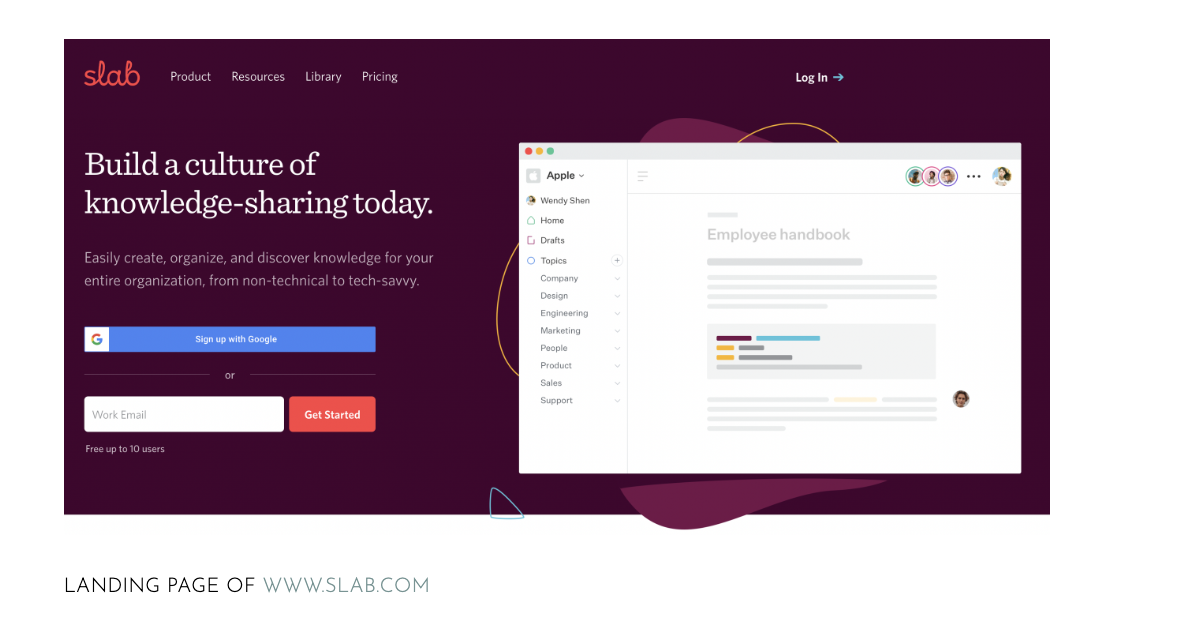How to Create a Cloud-Based Style Guide
March 23, 2022
Style guides are reference documents that writers and editors use to ensure consistency within and across publications or materials. Publishers and forums of all kinds--from magazine publishers, academic publishers, and corporate websites—use a style guide to ensure that their materials have a uniform look (formatting, design) and language (word choice, spelling, grammar). Grant proposals also need style guides. For a proposal style guide, the guide covers in-house style rules and any supplemental style guidance provided by the funder.
We published a short post several years ago about developing a style sheet and what types of information to include. If you need a basic overview of what a style guide is, you may want to read that article first and then return to this one.
☞ 📄 How to Create & Use a Style Sheet for Grant Writing
This post is about the next-level questions, which are: Once you create a style guide, (1) how can you quickly find information in the guide, and (2) keep the guide up to date?
Our solution is to create our style guide in a Cloud-based, shareable workspace. We go over how to do this later in this post.
CHALLENGES WITH RELYING ON FILE-BASED REFERENCE GUIDES
Nonprofit organizations have switched to Cloud-based systems to manage everything from team communication and document storage and development to standard operating procedures (SOPs). While things are trending toward Cloud-based tools, many organizations rely on Cloud-based tools primarily for storage. They might create and save Excel spreadsheets and Word documents in folders in Dropbox, OneDrive, SharePoint, or Google Drive but fail to use the collaborative workspace options built into the platforms like Microsoft 365 or Google Workspace or stand-alone tools, such as Notion and Slab.
In practice, this means that staff and teams within an organization might be able to access a style guide developed in Word and easily update it. However, updating the style guide is the first step. The next step is to notify everyone at the organization about the new version and where it is located. To ensure the style guide reaches everyone, it could be distributed by email, either by sending everyone a link to the new version of the guide or by attaching a copy.
The success of either approach, however, depends on recipients remembering the email and saving the link or a copy of the guide for later reference.
Additionally, if your reference materials are created as Word documents or PDFs, another challenge is how to point people to the correct files. If you develop a style guide for a specific proposal, you may need to redirect staff from the general style guide to the new version. But how do you do this? You could insert text or comments into the original style guide, alerting people that another version exists and should be used for a particular proposal effort. The downside of doing this is that it requires an extra layer of work, and you may forget to go back and delete the message from the original style guide after the proposal has been submitted.
Another challenge with style guides distributed in document format is that it can be a slow process to find the answers to style questions, requiring pouring through a table of contents or scanning through the entire document to locate the guidance needed. (If the style guide includes a detailed index, that helps tremendously, but few of the in-house style guides we’ve encountered have included an index).
A better method of sharing reference material like a style guide is to give the information a permanent home by creating a dedicated page in a shared workspace. Ideally, the workspace will be on a platform that the organization already uses for its day-to-day operations, so staff will be familiar with how to navigate the site and use its features.
ADVANTAGES OF A CLOUD-BASED STYLE GUIDE
The advantage of a collaborative workspace, or knowledge wiki tool, is that it facilitates the writing, revising, sharing, and searching of reference content. Additionally, a collaborative workspace’s URL can remain static—giving the content a permanent address—despite the content undergoing regular updates.
If you create a style sheet template as a PDF, it can be printed out and completed manually or converted to a Word document and completed electronically. The style sheet template provides a straightforward way to capture and organize information. The downside of the template is that it has all challenges outlined earlier related to revising and sharing because of its format. A significant advantage of a style guide developed on a shared workspace is that it retains all the benefits of the original template by consolidating information relevant to proposal preparation while also offering additional ones, including better version control, much faster search capabilities, and a simpler means of revising and duplicating the content.
Another advantage of using a shared workspace to house your style guide is the ability to add a comment section that anyone in the organization can access and use to submit questions. Staff members with editing experience can monitor the comment section and answer questions as they come up.
Finally, a Cloud-based style guide avoids a problem inherent with Word files, which is that, over time, revisions to a document cause the file to become increasingly unstable. With a Cloud-based guide, you’re less likely to run into these issues. You can revise your style guide every day, and the content will remain accessible and editable.
DESIGNING A CLOUD-BASED STYLE SHEET USING SLAB
There are many options to create a shared workspace. For those using Microsoft’s suite of products, you could use the wiki tab in Teams to develop and share a style sheet.
If you use Google’s suite of tools, you could use a Google Site to serve as a one-stop hub for all your style information and reference guides.
If you do not use an integrated suite of tools, you can use several stand-alone options.
In our example below, we use the wiki tool Slab to demonstrate how to build a shareable style guide. However, you can use the tips below to create a similar guide on many other platforms. We like Slab for its intuitive, attractive design, the ability to mark content as verified and current, and its affordability: Slab is free for up to 10 users and as low as $6.67/user at the time of this writing for teams larger than 10.
☞ 📄 For an overview of Slab, see Simplify Your Knowledge Management System with Slab
STEPS FOR CREATING A CLOUD-BASED STYLE GUIDE
Step 1. Create a New Page
The first step toward an online guide is to create a new page (or post, depending on what terminology your tool uses). In Slab, after logging into your account, you choose where you want your style guide to appear by creating a new topic area or by choosing an existing topic. If you choose to create your style guide under an existing topic, you would click the three dots to the right of the title to open the submenu, and then choose “create a subtopic” or “create a post.” If you want “Style Guide” to be visible in the left-hand menu of your page, you should create a new subtopic.
If you already have a relevant category in your tool of choice, we suggest creating the style guide as a new post under that heading instead of starting a new topic or subtopic. In our case, we already had a subtopic within our resources category called “Writing Guides,” so we created our style guide as a post under this topic. The style guide sections (grammar, punctuation, etc.) will appear as subposts under the style guide subsection.
Clicking on “Writing Guides” opens up a page where you can see a list of all the related posts, subtopics, and subtopic posts that have been published so far.
One example of how to design an online style manual is the United Nations Editorial Manual. The UN’s guide has a landing page that provides a summary of the types of content included in its style guide and includes several graphics to break up the text. If you are a Notion user, you could create a landing page for your style guide that looks and functions similarly. However, a traditional table of contents, which is a format Slab lends itself to, serves a similar purpose of helping people scan the content and quickly find and navigate to what they need.
Step 2. Decide on the Structure
For its overarching organizational structure, the style guide could be a single page or post, where all the content is linked to one URL destination; a landing page that summarizes the content and provides links to other pages or websites; or a series of interconnected pages, all on the same platform and grouped in a single folder.
The next step is to decide how you want to present the content. You could present much of the content in list form like this reference spelling list from the United Nations editorial manual. You could also present the content in a series of tables or a combination of lists and tables.
The structure of your style guide may change over time as the manual expands and you receive feedback from users. The advantage of a Cloud-based workspace is that you can reorder content on a page by dragging and dropping the content blocks where you need them. With a few clicks, you can also change the relationship structure between posts, topics, and subtopics. The other advantage of the shared workspace interface is that changes are saved instantly, so you don’t have to worry about losing your content. If you make a mistake and want to roll back some of your changes, you can revert to an earlier version of a post with a few clicks.
Step 3. Add Headings
The next step is to decide on the outline for your style guide, adding the headings and subheadings to your pages. If you decide later that you want to change the order of the headings or rename them, it’s a simple fix to make these changes with Slab and similar platforms. Because of the ease with which you can edit your content, you’ll probably make many changes to your format and content over time.
In our original style sheet, the headings are:
Abbreviations & Acronyms
Names, Titles, Places, & Terms of Art
Font, Styles, & Formatting
Resources
In our new Slab-based style guide, we’ve chosen a similar structure for the main headings:
Introduction
Abbreviations
Grammar
Spelling
Punctuation
Capitalization
Formatting
Resources
The summary page for a subtopic in Slab doesn’t group the associated posts alphabetically, but the list is compact, making it easy to discover what you need (if the list were longer, you could take advantage of Slab’s excellent search function). The introductory section has been pinned to the top of the list to make it easy to find.
Step 4. List Resource Materials
Style Manual
After you have determined where your style guide will live, its structure, and added content (i.e., the guidance and examples to help people apply the style guidance), we recommend adding a list of resource materials to supplement the guide. Even when they are quite comprehensive, in-house style guides are going to have gaps where they don’t cover a style issue in enough depth (or at all). To fill the gap, the style guide needs to list a style manual to serve as the go-to resource to resolve any remaining style questions. Every in-house style guide should be based on a recognized style, such as the Chicago Manual of Style, the Associated Press Stylebook, or the Oxford Style Manual. When the guidance found in the in-house guide conflicts with the outside resource, the in-house style guide prevails. However, for most style questions, the in-house style guide should provide identical guidance to that found in the style manual of choice.
Writing Tips and Resources
Another set of resources that you might want to add are writing guides or a summary of best practices for approaching different types of writing assignments, from proposals to reports to press releases. You could even take it a step further and attach templates for each type of document.
For branding purposes, every organization should speak with a consistent “voice.” Creating that voice across various communication materials requires providing clear guidance on how to address specific topics. For example, maybe your style guide directs staff to use “they” and “their” instead of he/she/him/her to demonstrate inclusivity. The writing tips could also provide sample language for addressing commonly asked questions about the organization’s mission, values, history, or even its position on controversial issues. As mentioned above, Slab has the ability to display when content was last reviewed and verified (and by whom), which is very helpful to ensure that content, especially content regarded as boilerplate, remains current.
Step 5. Add an Introduction and Instructions
Although it doesn’t have to be in this order, for your final piece of content development, we recommend writing an introduction or preface to the style guide with instructions on how to use it. The benefit of writing this section last is that, after spending so much time immersed in the guide’s content, you’ll know what deserves highlighting in your introduction. Since the content is complete, you can also add screenshots of the various pages in your overview to help orient people to the guide’s layout.
Step 6. Publish
The last step is to publish your manual. In Slab and Notion, publishing the content so others can access it simply requires flipping a toggle switch or clicking a button on each page or post. This action will also generate a link to the page, which you can share with your colleagues and encourage them to bookmark.
When you publish your page, you have the option of restricting access. You could limit access to a subgroup within your organization or make the content accessible to everyone. You could also make the content public, which would enable anyone with the link and access to the internet to view the content. Additionally, in Slab and other platforms we’ve used, such as Notion, viewing privileges and editing privileges are separate, giving you the option to choose who can view (but not edit) the content.
Stuck?
If you are unsure how to start a Cloud-based style guide, use our Slab layout as inspiration and copy it into your preferred tool.